Eddy, a super-smart generative AI, opening up ways to have tailored queries and responses
Most Viewed Articles
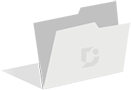
No data found
Comprehensive documentation and other resources, including tutorials and guides, that help to use the platform effectively and optimize your implementation
Integrations Quick Start Guide VideosEddy, a super-smart generative AI, opening up ways to have tailored queries and responses